How to use lightdash preview to create a developer preview environment
Developer previews are temporary Lightdash projects where you can safely experiment with your metrics and charts without affecting your production project.
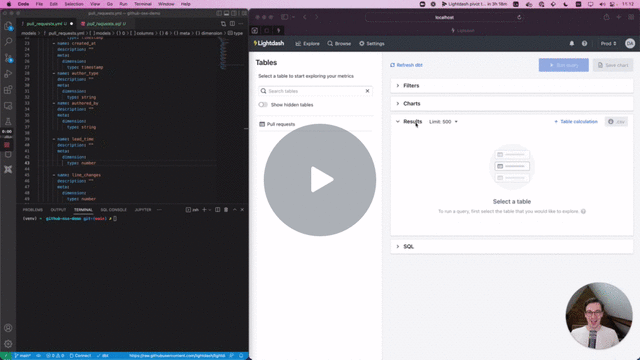
Follow the instructions above and when you're ready to preview your dbt project, run the following from inside your project:
dbt compile
lightdash preview
Then cmd + click to open the preview link from your terminal. Once you're in Lightdash go to Explore --> Tables, then click on the model(s) you just updated to see your changes and play around with them.
Problems with credentials?
When you create developer previews, Lightdash will use the same warehouse connection settings you have in your
profiles.yml file for your current dbt project. This can be a problem if you're using a local database that your
laptop can reach but your Lightdash instance cannot.